Using RUM
Real User Monitoring (RUM) provides direct feedback into the user experience. We track and transmit real-time user interactions and performance metrics directly from your web pages. Learn how RUM empowers us to track user behavior, identify bottlenecks, and continuously improve our digital services.
Session Recordings
The maximum session and session recording duration is 4 hours. If a user does not interact on the web page being recorded for more than 15 minutes, the session will timeout. Each time a user interacts with the website, an extra 15 minutes is added to the cookie's timer, ensuring the session remains active.
A new session is created when the user interacts with the web page after the 15 minute timer expires or when the session recording time surpasses 4 hours.
Middleware masks user passwords by default. Other text can be masked using the mw-mask css class. Masked text will appear as ******* in the session recording.
Performance Summary
The Performance Summary provides insight into your top-level RUM performance data. This section provides information about your Core Web Vitals, total errors incurred, unique user sessions and pages visits within a certain period of time. Quickly drill into your error stack to isolate and block recurring issues.
Session Replay
The Session Replay section provides insight into your top-level RUM Session data. From here you can drill into specific session details to easily diagnose issues and understand user behavior.
Select from the Sessions table to drill into a RUM Session. Get time stamped recordings of users' interactions. If you have set up Trace Correlation you will also see related backend traces.
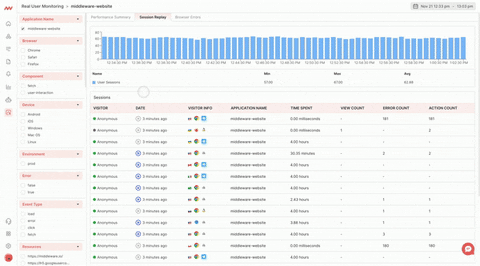
Browser Errors
The Browser Errors section provides insight into when and where your application throws Errors. Drill into a single error to identify the traces, browser type, high level infrastructure data and other key data that could be causing errors.
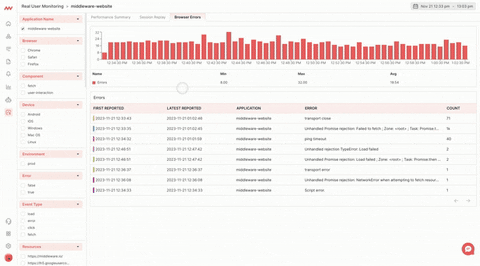
Alerts
For more information on creating Alerts, navigate to Creating Alerts.
To add RUM session data to your alerts, select traces as your initial data source and create a filter with the browser.trace attribute equal to true:
Need assistance or want to learn more about Middleware? Contact our support team at [email protected].