Search & Filter
The Search & Filter features serve as the jumping-off point in your data exploration process within Middleware. Data is made available across all contexts within Middleware, allowing you to connect all data points collected.
Middleware's syntax is simplified and customizable which reduces the amount of user error, and means you don't have to learn yet another query language. Filters are currently union set operations and will display data that satisfies any of the selected filters.
Using the Filter menu
The left navigation bar allows you to filter down the data being monitored within a given date range. All attributes collected, whether default or custom, will be available on the left hand navigation.
The Filter menu allows you to search through available values within an attribute and apply simple equal to filters. For more complex filtering, use the search bar.
Using the Search bar
The search bar allows you to create more complex queries using a list of provided operators. All attributes collected, whether default or custom, will be available to search.
You may search by using Middleware's recommended options and click guided flow, or by typing out the search string and Middleware will auto create the filter for you.
Operators
| Operator | Description |
|---|---|
= | Single value positive search. Use IN for multiple values. |
!= | Single value negative search. Use NOT IN for multiple values. |
IN | Multiple value search. |
NOT IN | Multiple value negative search. |
LIKE | Fuzzy matching. Use REGEX for regex matching. |
NOT LIKE | Fuzzy negative matching. |
REGEX | Regex following the re2 syntax. Use a | for multiple values. |
AND | An intersection between both values. |
OR | A union of both values. |
Filtering by Date Range
All screens in Middleware include a date range picker in the top right. All other graphs within that dashboard will now be set to the time range you selected in that original graph. Select your own date range from the calendar or choose from our default options:
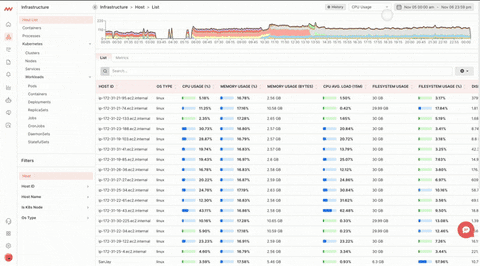
History & Live Mode
Toggle between a static time range with the History Mode or track your data in real-time with Live Mode. When you are in Live Mode your page will display the last 5 minutes of data while streaming in five second batches.
Live Mode can be toggled on or off in the top right by clicking the History/Live button.
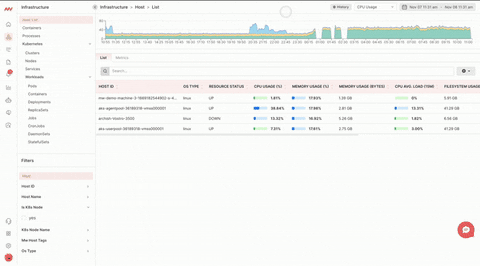
Timeframe Selection
All histograms in Middleware are capable of time range selection. Simply click and drag your cursor over the desired range to drill in:
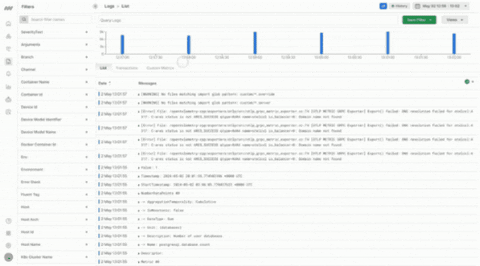
Filter By Project
Projects allow you to filter your team's data based on the projects your organization is working on. Projects give users the ability to silo the data they collect based on the teams that are working on and monitoring that data.
For more information on creating projects, navigate to the Settings - Projects page.
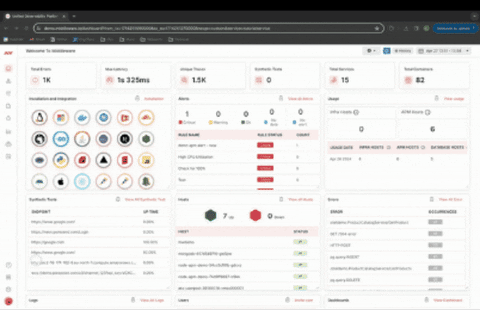
Next Steps
- Drilling Into Your Data
- Creating a Project
- Infrastructure Monitoring
- APM Overview
- RUM Overview
- Log Monitoring Overview
- Alert Overview
- Dashboard Builder
Need assistance or want to learn more about Middleware? Contact our support team at [email protected] or join our Slack channel.